源码分析 - BlockCanary
使用
- 添加引用
dependencies { implementation 'com.github.markzhai:blockcanary-android:1.5.0' // 仅在 debug 包启用 BlockCanary 进行卡顿监控和提示的话,可以这么用 debugImplementation 'com.github.markzhai:blockcanary-android:1.5.0' releaseImplementation 'com.github.markzhai:blockcanary-no-op:1.5.0' } - 在代码中使用
public class DemoApplication extends Application {
@Override
public void onCreate() {
super.onCreate();
BlockCanary.install(this, new AppContext()).start();
}
}
//参数设置
public class AppContext extends BlockCanaryContext {
private static final String TAG = "AppContext";
@Override
public String provideQualifier() {
String qualifier = "";
try {
PackageInfo info = DemoApplication.getAppContext().getPackageManager()
.getPackageInfo(DemoApplication.getAppContext().getPackageName(), 0);
qualifier += info.versionCode + "_" + info.versionName + "_YYB";
} catch (PackageManager.NameNotFoundException e) {
Log.e(TAG, "provideQualifier exception", e);
}
return qualifier;
}
@Override
public int provideBlockThreshold() {
return 500;
}
@Override
public boolean displayNotification() {
//debug 模式才才开启通知栏消息
return BuildConfig.DEBUG;
}
@Override
public boolean stopWhenDebugging() {
return false;
}
}
BlockCanaryContext 有很多可以配置的选项,
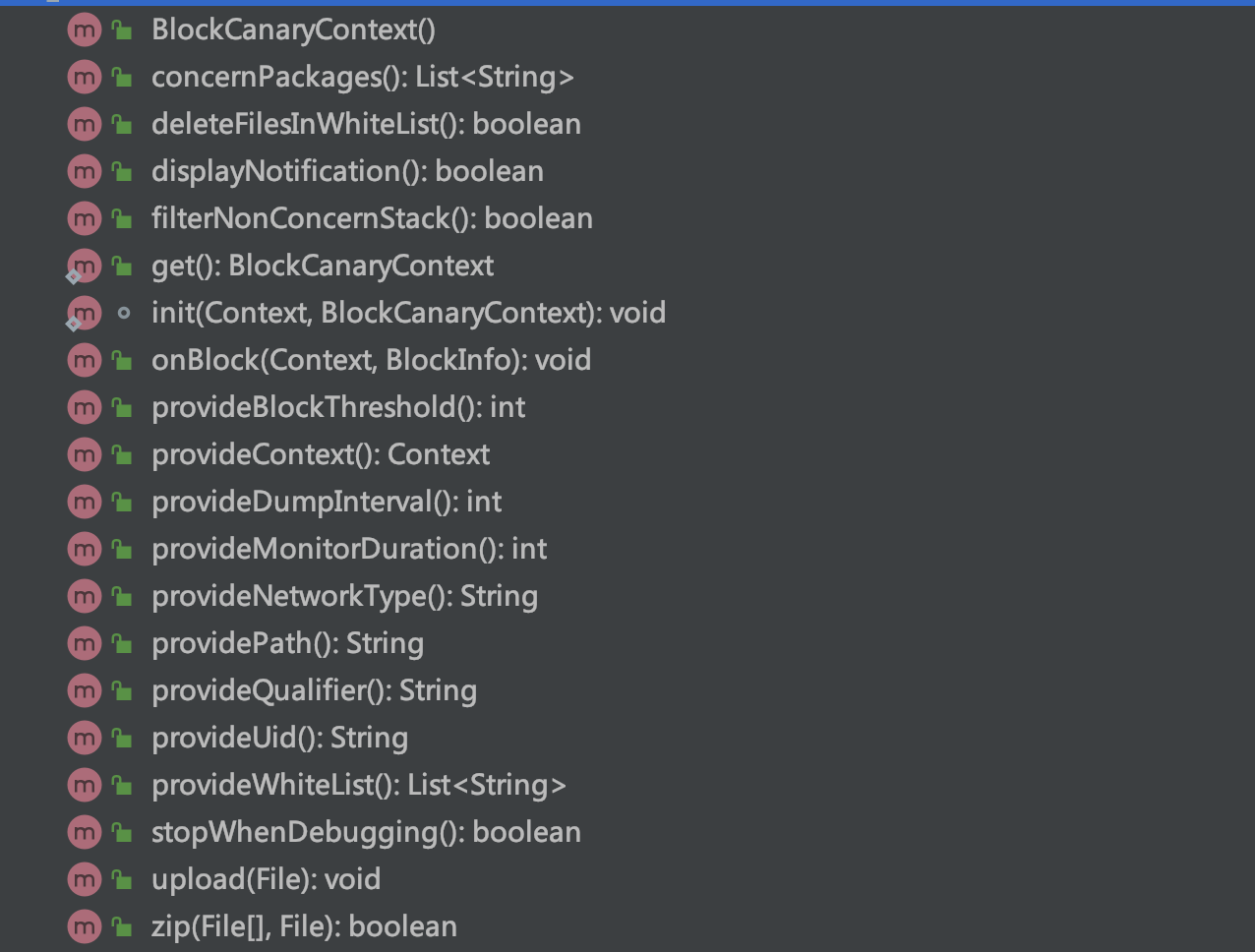 可以根据自己的实际情况选择性配置。
可以根据自己的实际情况选择性配置。
基本原理
熟悉Message/Looper/Handler系列的同学们一定知道Looper.java中这么一段:不熟悉的查看 Android 消息分发机制
public static void loop() {
...
for (;;) {
...
Printer logging = me.mLogging;
if (logging != null) {
logging.println(">>>>> Dispatching to " + msg.target + " " + msg.callback + ": " + msg.what);
}
msg.target.dispatchMessage(msg);
if (logging != null) {
logging.println("<<<<< Finished to " + msg.target + " " + msg.callback);
}
...
}
}
msg.target 就是 Handler 。回调一定发生在 UI 线程
如果应用出现了卡顿,那一定是 dispatchMessage() 中执行了耗时操作。 Printer 在 dispatchMessage() 被调用,可以通过给 Looper 设置一个 Printer ,打点统计 dispatchMessage() 执行的时间,如果超出阈值,表示发生卡顿,则 dump 出各种信息。流程图如下
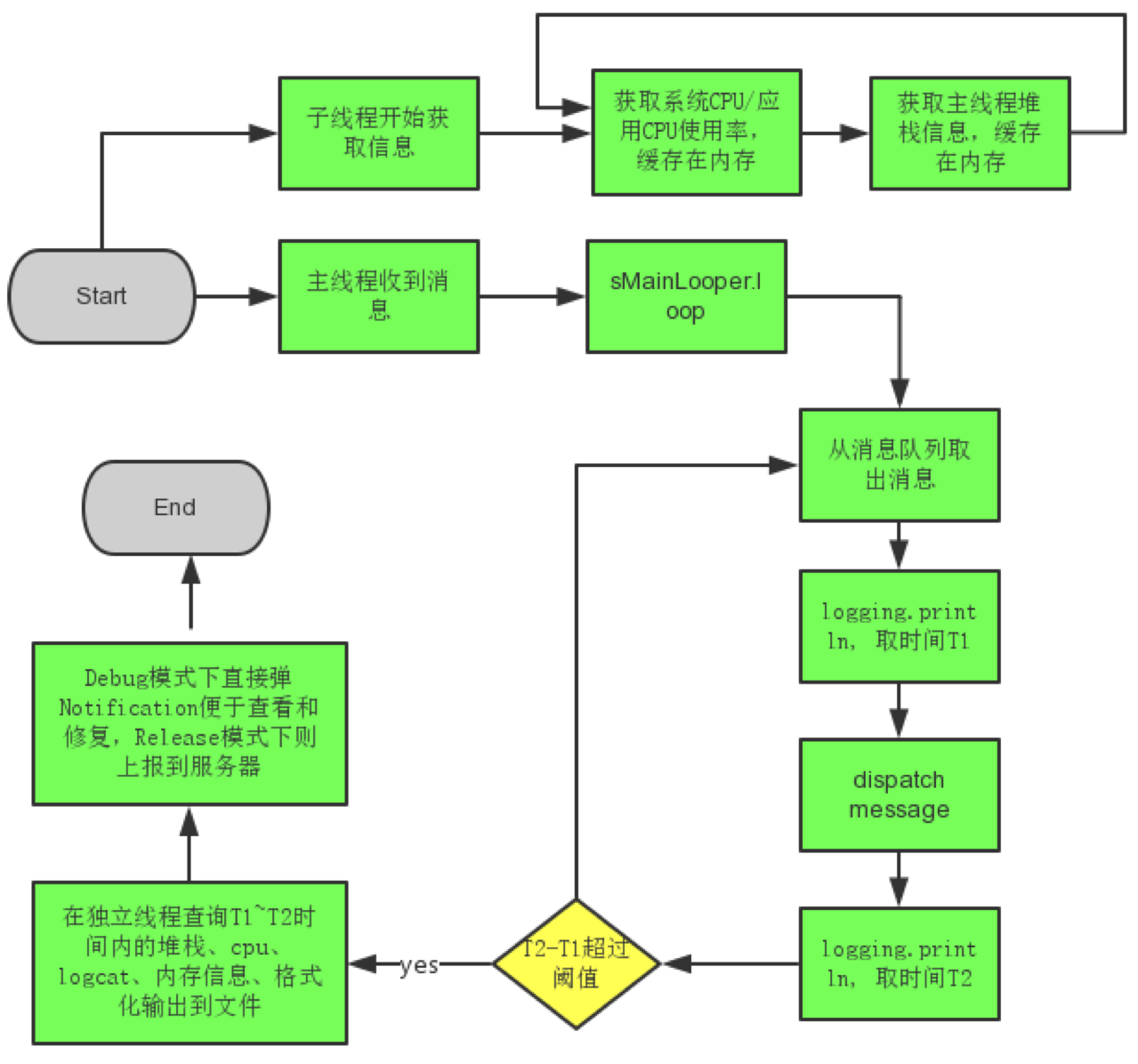
源码分析
通过前面的使用,我们知道,使用 BlockCanary 就一句代码
BlockCanary.install(this, new AppContext()).start()
那我们就具体看看吧
BlockCanary.install()
//BlockCanary.java
public static BlockCanary install(Context context, BlockCanaryContext blockCanaryContext) {
//会将保存应用的 applicationContext 和用户设置的配置参数
BlockCanaryContext.init(context, blockCanaryContext);
//根据用户的通知栏消息配置开启或关闭 DisplayActivity
setEnabled(context, DisplayActivity.class, BlockCanaryContext.get().displayNotification());
//外观类 BlockCanary 的创建过程
return get();
}
DisplayActivity 是承载通知栏消息的activity
BlockCanaryContext.get().displayNotification() 默认是 true ,我们在使用的时候返回的是 BuildConfig.DEBUG,即只有在 debug 模式下才会开启。
init() 就不需要解释了,主要看 setEnabled() 和 get()
BlockCanary # setEnabled()
private static void setEnabled(Context context, final Class<?> componentClass, final boolean enabled) {
final Context appContext = context.getApplicationContext();
//提交到一个单线程的 IO 线程池去执行
executeOnFileIoThread(new Runnable() {
@Override
public void run() {
setEnabledBlocking(appContext, componentClass , enabled);
}
});
}
private static void setEnabledBlocking(Context appContext, Class<?> componentClass, boolean enabled) {
ComponentName component = new ComponentName(appContext, componentClass);
PackageManager packageManager = appContext.getPackageManager();
int newState = enabled ? COMPONENT_ENABLED_STATE_ENABLED : COMPONENT_ENABLED_STATE_DISABLED;
packageManager.setComponentEnabledSetting(component, newState , DONT_KILL_APP);
}
把 DisplayActivity 这个最贱启用,这个和 LeakCanary 中那个类似
BlockCanary # get()
public static BlockCanary get() {
if (sInstance == null) {
synchronized (BlockCanary.class) {
if (sInstance == null) {
sInstance = new BlockCanary();
}
}
}
return sInstance;
}
private BlockCanary() {
BlockCanaryInternals.setContext(BlockCanaryContext.get());
mBlockCanaryCore = BlockCanaryInternals.getInstance();
mBlockCanaryCore.addBlockInterceptor(BlockCanaryContext.get());
//不需要显示到状态栏上,就不在执行了
if (!BlockCanaryContext.get().displayNotification()) {
return;
}
mBlockCanaryCore.addBlockInterceptor(new DisplayService());
}
- 单例模式,得到一个 BlockCanary 对象
- 核心处理类为BlockCanaryInternals
- 添加了两个BlockInterceptor :BlockCanaryContext 和 DisplayService 。
BlockCanaryInternals 初始化
也是一个单例,执行到私有构造函数
public BlockCanaryInternals() {
//线程堆栈采样
stackSampler = new StackSampler(Looper.getMainLooper().getThread(),sContext.provideDumpInterval());
//CPU采样
cpuSampler = new CpuSampler(sContext.provideDumpInterval());
//创建一个LooperMonitor
setMonitor(new LooperMonitor(new LooperMonitor.BlockListener() {
@Override
public void onBlockEvent(long realTimeStart, long realTimeEnd , long threadTimeStart , long threadTimeEnd) {
//当出现 block 的时候处理
}
}, getContext().provideBlockThreshold(), getContext().stopWhenDebugging()));
LogWriter.cleanObsolete();
}
LooperMonitor 实现了android.util.Printer接口。随后通过调用 setMonitor 把创建的 LooperMonitor 赋值给 BlockCanaryInternals 的成员变量 monitor 。
初始化就完成了,然后就调用了 BlockCanary 的start()
BlockCanary#start()
public void start() {
if (!mMonitorStarted) {
mMonitorStarted = true;
Looper.getMainLooper().setMessageLogging(mBlockCanaryCore.monitor);
}
}
将 BlockCanaryInternals 中保存的 LooperMonitor 对象 monitor 给主线程 Looper 的 mLogging 变量赋值。
//Looper.java
public void setMessageLogging(@Nullable Printer printer) {
mLogging = printer;
}
这个 mLogging 会在 loop() 中使用到。
//Looper
for (;;) {
Message msg = queue.next();
Printer logging = me.mLogging;
if (logging != null) {
logging.println(">>>>> Dispatching to " + msg.target + " " +msg.callback + ": " + msg.what);
}
msg.target.dispatchMessage(msg);
if (logging != null) {
logging.println("<<<<< Finished to " + msg.target + " " + msg.callback);
}
...
}
me.mLogging 就是我们设置的 LooperMonitor 对象 monitor ,不为 null ,这样主线程 Looper 在消息分发前后使用LooperMonitor#println输出日志。
然后我们看看 LooperMonitor#println(),对于单个 Message ,这个方法一定是成对调用的,
LooperMonitor#println()
public void println(String x) {
if (mStopWhenDebugging && Debug.isDebuggerConnected()) {
return;
}
if (!mPrintingStarted) {
//第一次调用,也就是 dispatchMessage() 执行之前 mPrintingStarted 为 false ,记录开始时间,
mStartTimestamp = System.currentTimeMillis();
mStartThreadTimestamp = SystemClock.currentThreadTimeMillis();
//mPrintingStarted 设置为 true ,保证下一次的时候不走到这里。
mPrintingStarted = true;
//开始 dump 堆栈和 CPU 信息。
startDump();
} else {
//第二次调用,也就是 dispatchMessage() 执行之后,在此记录时间
final long endTime = System.currentTimeMillis();
//mPrintingStarted 设置为 false ,保证下一次的时候不走到这里。
mPrintingStarted = false;
//判断是否出现卡顿
if (isBlock(endTime)) {
notifyBlockEvent(endTime);
}
//停止 dump 堆栈和 CPU 信息
stopDump();
}
}
mStopWhenDebugging 是在我们定义的 AppContext 的 stopWhenDebugging() 中的值,即 false ,所以继续执行,
private boolean isBlock(long endTime) {
return endTime - mStartTimestamp > mBlockThresholdMillis;
}
mBlockThresholdMillis 就是我们定义的 AppContext 的 provideBlockThreshold() 中设置的值,即500ms 如果出现卡顿,则执行notifyBlockEvent()
卡顿处理
private void notifyBlockEvent(final long endTime) {
final long startTime = mStartTimestamp;
final long startThreadTime = mStartThreadTimestamp;
final long endThreadTime = SystemClock.currentThreadTimeMillis();
//得到一个 HandlerThread ,然后开始处理卡顿,所以这个不会影响 UI 的
HandlerThreadFactory.getWriteLogThreadHandler().post(new Runnable() {
@Override
public void run() {
mBlockListener.onBlockEvent(startTime, endTime , startThreadTime , endThreadTime);
}
});
}
mBlockListener 就是在 BlockCanaryInternals() 构造函数中, setMonitor() 中创建的匿名函数。 onBlockEvent() 是在一个子线程中执行的
public void onBlockEvent(long realTimeStart, long realTimeEnd , long threadTimeStart , long threadTimeEnd) {
ArrayList<String> threadStackEntries = stackSampler.getThreadStackEntries(realTimeStart, realTimeEnd);
if (!threadStackEntries.isEmpty()) {
//将堆栈采样和 CPU 采样数据封装为一个 BlockInfo 。
BlockInfo blockInfo = BlockInfo.newInstance()
.setMainThreadTimeCost(realTimeStart, realTimeEnd , threadTimeStart , threadTimeEnd)
.setCpuBusyFlag(cpuSampler.isCpuBusy(realTimeStart, realTimeEnd))
.setRecentCpuRate(cpuSampler.getCpuRateInfo())
.setThreadStackEntries(threadStackEntries)
.flushString();
//将卡顿发生时的堆栈和 CPU 信息写入日志;
LogWriter.save(blockInfo.toString());
//如果开启走通知栏,那么将发出一条通知栏消息
if (mInterceptorChain.size() != 0) {
for (BlockInterceptor interceptor : mInterceptorChain) {
interceptor.onBlock(getContext().provideContext(), blockInfo);
}
}
}
}
主要就干了三件事
- 将堆栈采样和 CPU 采样数据封装为一个 BlockInfo 。
- 将卡顿发生时的堆栈和 CPU 信息写入日志
- 如果开启走通知栏,那么将发出一条通知栏消息
封装 BlockInfo 就没啥好说的,直接看写入日志吧
卡顿信息写入日志
//LogWriter.java
public static String save(String str) {
String path;
synchronized (SAVE_DELETE_LOCK) {
path = save("looper", str);
}
return path;
}
private static String save(String logFileName, String str) {
String path = "";
BufferedWriter writer = null;
try {
// blocakcanary保存日志的路径,可以在 AppContext 中配置,默认是 /blockcanary/下面
File file = BlockCanaryInternals.detectedBlockDirectory();
long time = System.currentTimeMillis();
//文件名
path = file.getAbsolutePath() + "/"+ logFileName + "-" + FILE_NAME_FORMATTER.format(time) + ".log";
OutputStreamWriter out = new OutputStreamWriter(new FileOutputStream(path, true), "UTF-8");
writer = new BufferedWriter(out);
//通过流写入文件中
...
}
return path;
}
因为是 onBlockEvent() 是在 HandlerThread 中执行的,所以写文件就不需要再开子线程了。
通知栏消息
接下来看通知栏消息 也就是
if (mInterceptorChain.size() != 0) {
for (BlockInterceptor interceptor : mInterceptorChain) {
interceptor.onBlock(getContext().provideContext(), blockInfo);
}
}
mInterceptorChain 中的数据是在 BlockCanary 中添加的,就是 BlockCanaryContext.get() 和 DisplayService 这两个,而 BlockCanaryContext.get()中对 onBlock() 是空实现。所以主要关注的就是 DisplayService 的 onBlock()
DisplayService #onBlock()
@Override
public void onBlock(Context context, BlockInfo blockInfo) {
Intent intent = new Intent(context, DisplayActivity.class);
intent.putExtra("show_latest", blockInfo.timeStart);
intent.setFlags(Intent.FLAG_ACTIVITY_NEW_TASK | Intent.FLAG_ACTIVITY_CLEAR_TOP);
PendingIntent pendingIntent = PendingIntent.getActivity(context, 1 , intent , FLAG_UPDATE_CURRENT);
String contentTitle = context.getString(R.string.block_canary_class_has_blocked, blockInfo.timeStart);
String contentText = context.getString(R.string.block_canary_notification_message);
show(context, contentTitle , contentText , pendingIntent);
}
private void show(Context context, String contentTitle , String contentText , PendingIntent pendingIntent) {
NotificationManager notificationManager = (NotificationManager) context.getSystemService(Context.NOTIFICATION_SERVICE);
Notification notification;
if (SDK_INT < HONEYCOMB) {
...
} else {
..
}
notificationManager.notify(0xDEAFBEEF, notification);
}
这里面就是发送了通知栏消息,点击这个通知栏,然后跳转到了 DisplayActivity 这个界面显示具体 Block 信息。
dump 信息
dump 的信息包括:
- 基本信息:安装包标示、机型、api等级、uid、CPU内核数、进程名、内存、版本号等
- 耗时信息:实际耗时、主线程时钟耗时、卡顿开始时间和结束时间
- CPU信息:时间段内 CPU 是否忙,时间段内的系统CPU/应用 CPU 占比,I/O占 CPU 使用率
- 堆栈信息:发生卡慢前的最近堆栈,可以用来帮助定位卡慢发生的地方和重现路径
如下图
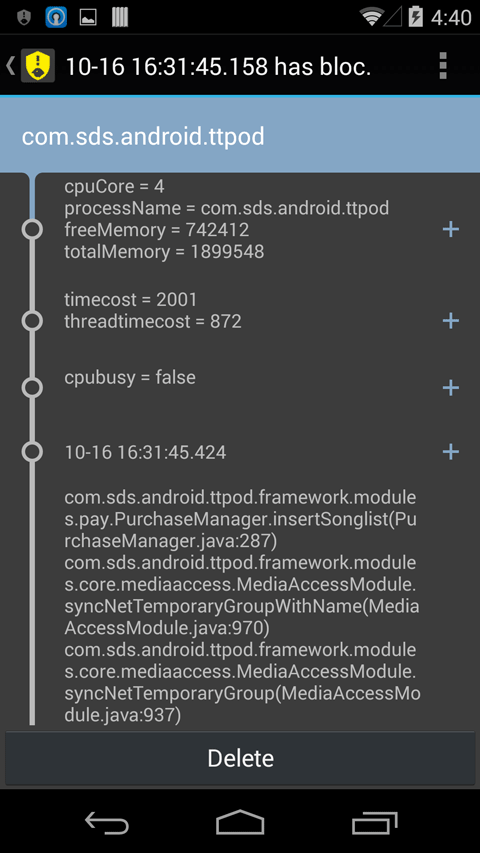
搬运地址:
既已览卷至此,何不品评一二: